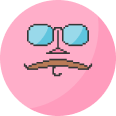Directory
Configure an internal rolodex for each of your teams
📜 Introduction
An internal directory is an important tool for any contact center. The customer has a question that you can’t answer, and you need to find the right agent, from the right team, right now. Easy enough at a small company, but what if you have over 1000 agents spread across the globe? 10,000? How about 10,000 teams? How could one hope to navigate that mess, let alone configure and manage it?
🔑 Stats
Role: UX Designer
Team: 1 UX, 1 PM, 2 FEE, 1 BEE
Duration: 12 months
🤔 The Problem
Internal directories are typically handled by your company’s phone system and are treated more like a…giant bucket of names that everyone can sift through. Tenfold customers wanted not only a way to actually “direct” their agents to the right person or queue, but a powerful management tool to import, assign, and edit entries team-by-team.
💡 The Solution
A dedicated workspace for directory management
A navigable interface that can offer both a bird’s-eye view of the entire org or a hyper-refined view for a single team
A robust import process that can handle thousands of entries at once and ensure they’ve been imported without error
Unique directories assigned to any amount of teams
1:1 user experiences between dashboard and app
👀 The Results
Familiar User Experience
I didn’t feel it was necessary to come up with something clever to manage thousands of entries; we all have computers of our own, each with their own immense volumes of files that we’re comfortable navigating.
I went with an experience akin to the MacOS Finder’s column view as it provides a better picture of an entry’s position relative to its parent folders, while still keeping enough vertical space to show entry details without needing to resize the screen or change the sorting order.
1:1 Agent vs. Admin Experience
Another consideration for the admin’s experience was that the app the agents use is rather narrow at 336px wide (or smaller!) and can only afford to render one folder at a time.
By extrapolating the agent’s app experience to the dashboard, an admin can be more mindful of how they are configuring their team directories and ensure a team is only getting precisely what they need to see.
Team Filter
Yet another way we brought these two experiences together is by implementing a “Team Filter,” allowing admins to mimic a specific team’s permissions and experience what an agent will actually see in the app.
Importing Entries
We implemented a 3-step import process to ensure your entries are imported cleanly and error-free:
Upload - This feature has strict formatting rules, which are described upfront and include a downloadable template
Assign - Once the format was deemed correct, we ask you to assign your data column headers to our categories: Label, Type, and Number
Validate - The final step before import is our validation process, where we scan each row for errors and, if any were detected, display a report of entries that need to be reviewed, as well as the option to download the entire report as a .csv
Upload
Assign
Validate
Managing Your Directory
Add/Edit Entry
Add/Edit Directory
Add/Edit Folder
Drag and drop anything
Promote folders to become directories
Demote directories to become folders
Miscellaneous
Icon + Team Permissions Specs
Duplicate detection and management
Search results